If you wish to edit various aspects of your Pack, it's essential to learn how to navigate in 3D space. Here's a guide.
Ensure you are in Edit Mode, accessible through the toggle button at the top bar on the right side of Volta.
💡 If you haven't already, please refer to this tutorial for an overview of Volta's features and interface.
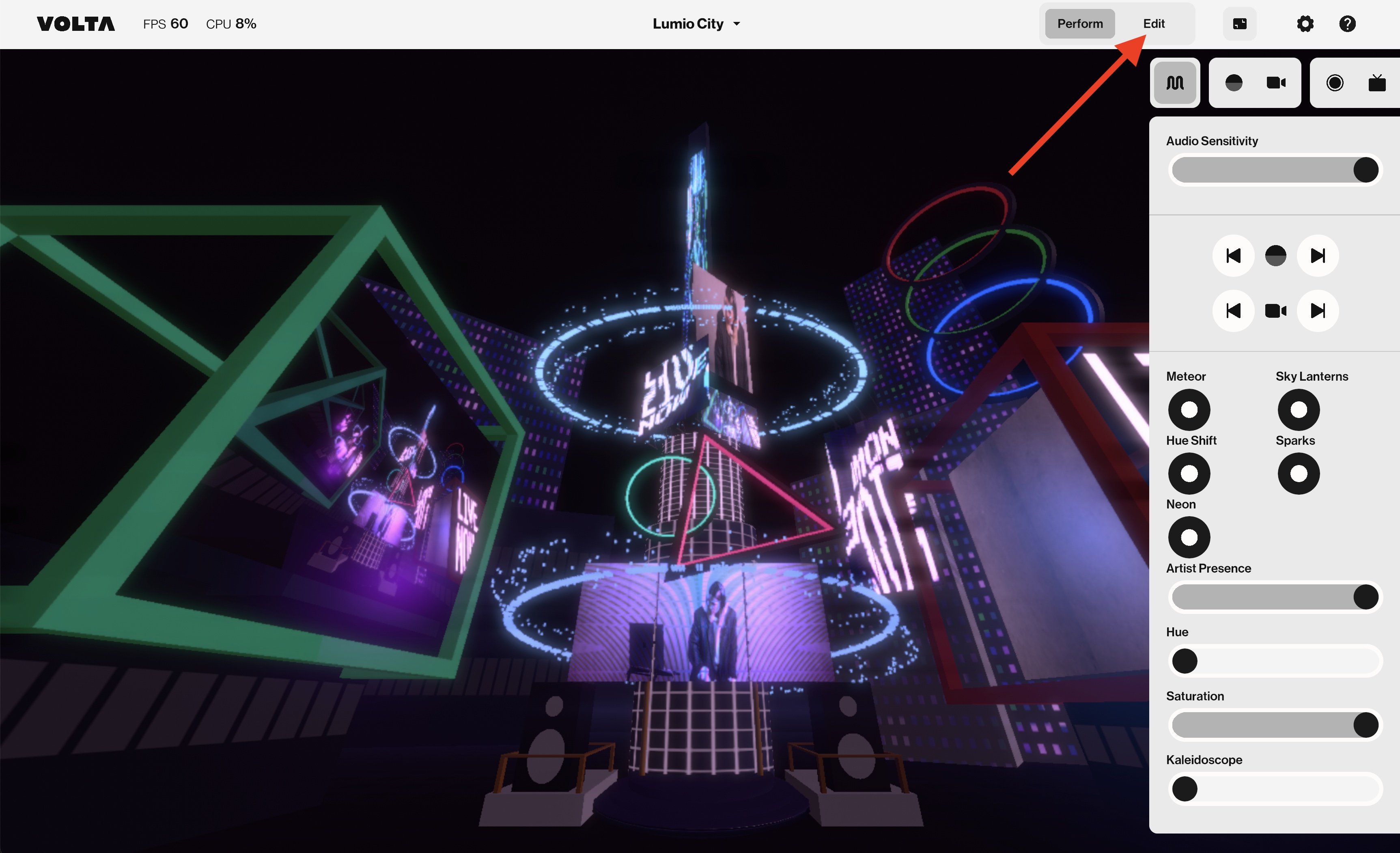
To move around in the 3D Scene, refer to the Controls and Shortcuts.


For enhanced navigation, utilize the Scene Gizmo. Drag over it with your mouse to move around, or click on one of its surfaces to adjust your perspective. Hover on it and click on the Eye to toggle the Axes & Grid. Alternatively, click on the Home button to return to a default central view.
To understand the directions in which elements are moving, there are three axes in the 3D Space:

Grid
For reference, a circular grid originates from the coordinates 0,0,0 on X, Y, Z.

Do you still have questions?
Please feel free to contact us, and we'll be happy to help clear things up for you.