To create custom Macro Controls for your performance on the Control Panel, follow these steps while in Edit Mode. Access Edit Mode by clicking the toggle button located at the top bar on the right side of Volta.
💡 If you haven't already, please follow this tutorial to get an overview of Volta's features and interface.
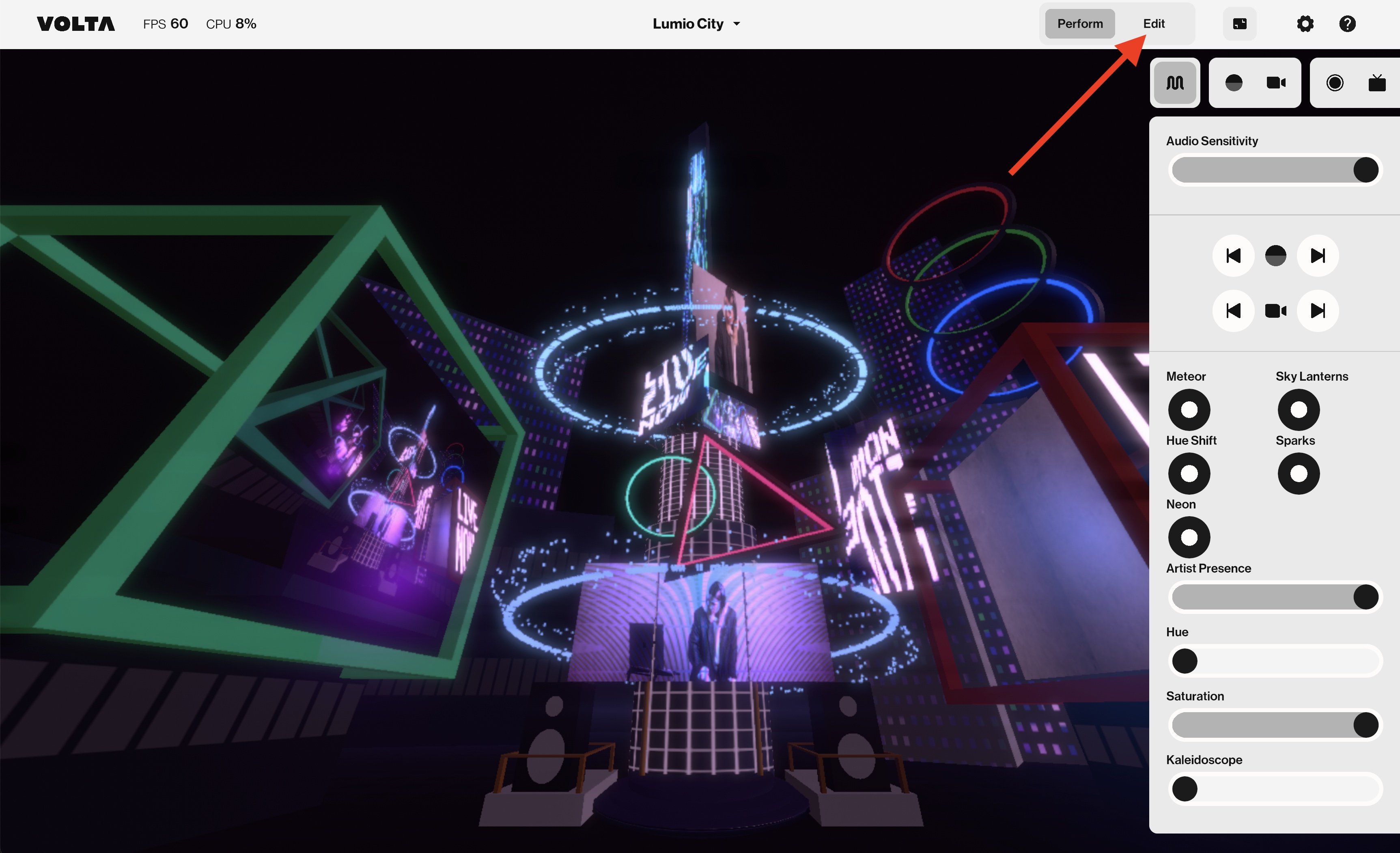
The Control Panel is a curated collection of controls that allow you to adjust your visuals during a performance or map them to different sources, such as MIDI or your viewers.
Control Panels are typically included in Volta Packs, allowing you to start playing with them immediately. However, if you want to create your own Control Panels, we will guide you through the process here.

There are various types of controls that can be used within the Control Panel:

To add new controls, open the Control Panel and select the desired control from the menu at the bottom.

To delete them, hover over the control you want to delete and click on the 🗑️ icon.

To rename any control, simply double-click on it and enter the desired name.

Your controls are currently inactive. In order for them to function, they need to be linked to one or more parameters of any part of Volta (Element, Visual Source, Effect, or Camera). To accomplish this, follow these steps:
1. Select an element, visual source, effect, or camera and access their Inspector.

2. Choose a parameter that you would like to control globally from your Control Panel and right-click on it.

3. Select 'Link to > Control Panel > 'Name of your Control'', in this case is 'Slider 1'.

4. Your control should now be linked to your parameter. To test it, go to your Control Panel and move or trigger it.
💡 Different controls may have different ranges, which can cause confusion when linking, such as linking a slider with a range of 0-1 to one with a range of 0-100. To adjust the ranges, you may need to add a Range modifier to your linked parameters.
💡 Try linking controls of the same type together.
Do you still have questions?
Please feel free to contact us, and we'll be happy to help clear things up for you.