Volta seamlessly integrates MIDI data from various applications and hardware, empowering you to control the visuals within your Pack effortlessly. Follow these steps to set up MIDI control:
💡 Devices that can send MIDI include hardware controllers, DJ controllers, synthesizers with MIDI output, and other applications on your computer like Traktor and Ableton Live.
1. Connect your MIDI device to your computer using a cable.

2. Verify that Volta recognizes your device by navigating to Settings > MIDI. Your device should be listed. If not, manipulate some controls on your device; it should appear here.
💡 If your controller is listed under Controller Mappings, select it to enable automatic control mapping in Volta.



3. In Volta, hold down Shift and then click on the Slider or Trigger you want to control on the Control Panel.

4. A message will appear at the bottom of the screen.
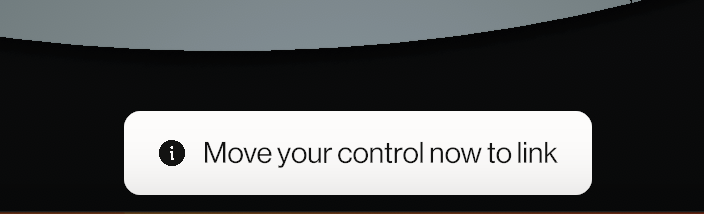
5. Move or trigger the control on your MIDI controller to map it to Volta.

6. The Slider or Trigger should now be automatically linked to the MIDI control sent from the other application.

7. Alternatively, you can move the controls on your MIDI controller first and then select it from the Link menu by right-clicking the Control Panel Trigger or Slider, clicking 🎹, and choosing it from the MIDI menu. This method is preferred when your MIDI device is listed in the Dropdown Menu of the MIDI Settings.
💡 Connect Trigger buttons in the Control Panel to controls from MIDI devices that typically send ‘note’ data (e.g., keys on a keyboard). Connect Sliders in the Control Panel to controls from MIDI devices that typically send ‘CC’ data (e.g., knobs, pads, and faders).

Do you still have questions?
Please feel free to contact us, and we'll be happy to help clear things up for you.